Tasks screen - Keep track of downloading, processing and sharing
- Dec 6, 2018
- 2 min read
Brief explanation:
Tasks panel allows you to see progress in your downloads, time estimation for active actions, and completed requests, such as Save to Camera Roll, Share (so as Stitch Panorama, Create Quickshot video and so on).
Tasks (items in the queue) are PAUSING whenever you pull the USB cable or turn off DJI drone or Osmo. However, items are automatically resuming once the connection is re-established with the same device and the same micro SD.

Let's get deep into Tasks:
Download and processing of media from DJI device is not ultra-fast. Also, we allow downloading while you are continuing to organize footage or while an app is working in the background. That's why we developed a special panel where you can keep track of all your requests. As soon as you start downloading photos or videos - the app immediately creates the task and places it on this screen.
You can access panel with the Tasks at any time just pulling Tasks tag, located on the right side of the screen. The tag itself displays current progress and estimation of the remaining tasks.
Tasks are divided into sections presenting DJI device or devices (if you link multiple). Each section contains device name, connection status, battery level and actual progress with the estimation. Also, you can open a context menu for the section and cancel tasks (or remove completed tasks).
Note: "Storage" section is used when you perform Share actions for media items already transferred to App Storage.
Tasks are auto resumable and if you want to finish download later or swap battery, or connect another DJI device - once you establish link again - Tasks will resume from the point they've been stopped (at this point, we hope you are impressed :)). Moreover, they are running even if you minimize Sync for DJI - the app maintains the connection with the drone/Osmo while there are things to download. You'll be guided with push notifications about milestones or changes in the downloading queue. For the best asynchronous results, we use Location service (read more about it here).
Protip: download multiple media items from DJI device using Multiselect Mode. In this case, selected files will be combined into one task.
Each task has context actions once it is completed. Use swipe to the left on item row (iOS) or long tap on a row (Android). You can Share to other apps or hide task.
Note: Successful tasks (if they do not require further action) will be erased from the list after the next launch of an app.
Estimation of the remaining time:
Starting with iOS 12.1 - we use prediction algorithms altogether with machine learning to estimate how much time is required for pending Tasks. We also calculate how much battery will be drained. You'll see a warning icon on Tasks tag in case of such a situation. Estimation is unique to each DJI device and mobile device you use for synchronization and requires some time for the calibration.

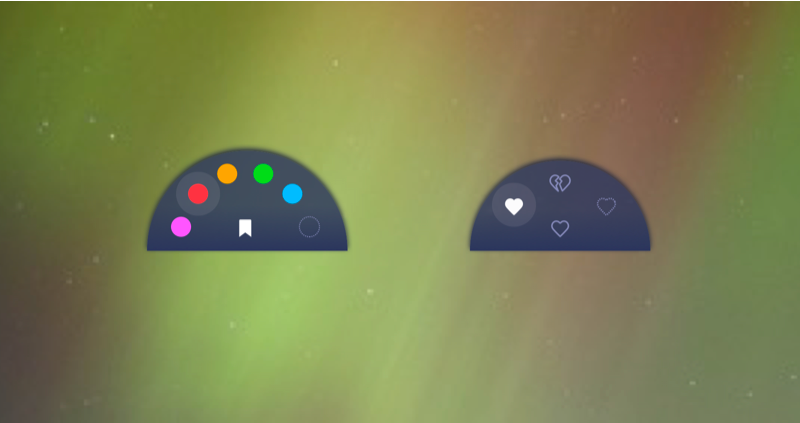



Comments